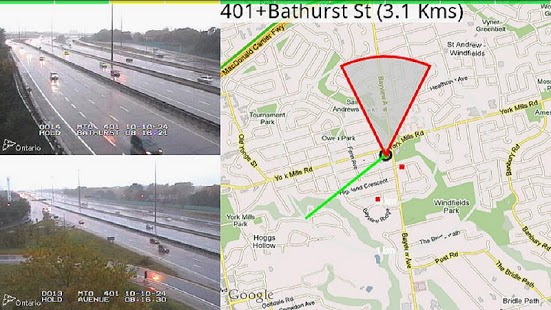Augmented Views - Traffic Cameras (Canada) 5.2
Free Version
Publisher Description
See Real-time Toronto Traffic Cameras around you (Toronto/Vancouver Areas only).
Augmented Views Support + Point your phone in a direction to see cameras around you in that directions.
Supports Ontario, Vancouver, Toronto and York Region cameras - over 1450 cameras in total
The first time you start the app, the database for the cameras need to be created. This may take up to a minute or so and depends on the Internet speed from your device. Thereafter app start times should take only a few seconds to load the real-time images.
User Instructions:
There are two views:
1) Grid-View of closest camera images in a grid-like list; This view automatically adapts to the landscape/portrait orientation of the phone; and
2) Augmented View which is meant to show cameras in the direction of where the phone is being pointed. This view is landscape only. The location and distance of each camera is shown. Tap on the green icon to see the view from the selected camera.
Grid View:
+/- - This adds or removes columns in the grid view. The maximum # of columns is 5.
+ adds a column and
- removes column (until only one column is shown).
N, W, S, E, Auto, off - Specifies which of the closest cameras are shown in the grid-view.
N - North, W - West, S - South, E - East.
Auto will show cameras based on how the phone is being pointed. Rotate the phone and the cameras shown will be updated.
Off will show all closest cameras in all directions.
For some type of POIs, pressing on the image will bring up more information.
Augmented View:
Click on the Augmented Views logo that is located on the bottom right of the display to toggle between Augmented and Grid views.
In augmented views, the closest cameras in the direction of where the phone is pointing are shown. Each camera is represented as a green dot along with the location and distance. The closest cameras will be shown towards the bottom of the display.
Tap on any green dot to show the image from that camera. It will show for about 5 seconds or so.
The compass at the top right will show all cameras in range (white dot per camera). The compass rotates as the phone rotates. The accuracy of the compass is shown via the color of the compass circle:
Red - no accuracy;
Yellow - low accuracy;
Blue - medium accuracy;
Green - high accuracy;
You can tap on the compass to "freeze" the orientation and you can move the phone and the green dots will stay stationary. You can still tap on the green dots to see their image. The compass circle color will be shown in white (to indicate it is "frozen"). Tap again on the compass to "unfreeze".
There are no settings available.
Two permissions are required
Camera - for the augmented view - no images are saved or taken by the app;
Location - needed to determine the closest cameras - no location information is saved;
Current there are no plans to show traffic cameras from other cities (Toronto and Vancouver are currently supported), but there are plans to enable other developers to extend this app with their own POIs.
Multiple type of Point of Interests (POIs) are supported by the app. Press on the Icon (representing the POI type) to toggle between POI types (Traffic or Real Estate currently).
As seen on Fox and CBS TV
Named Top 10 T3 Travel App
"coolest AR app we've seen yet" boygeniusreport.com
"one of the most popular" USA Today
About Augmented Views - Traffic Cameras (Canada)
Augmented Views - Traffic Cameras (Canada) is a free app for Android published in the Geography list of apps, part of Education.
The company that develops Augmented Views - Traffic Cameras (Canada) is Augmented Views. The latest version released by its developer is 5.2. This app was rated by 5 users of our site and has an average rating of 3.4.
To install Augmented Views - Traffic Cameras (Canada) on your Android device, just click the green Continue To App button above to start the installation process. The app is listed on our website since 2019-05-03 and was downloaded 158 times. We have already checked if the download link is safe, however for your own protection we recommend that you scan the downloaded app with your antivirus. Your antivirus may detect the Augmented Views - Traffic Cameras (Canada) as malware as malware if the download link to com.alk.augmentedRE is broken.
How to install Augmented Views - Traffic Cameras (Canada) on your Android device:
- Click on the Continue To App button on our website. This will redirect you to Google Play.
- Once the Augmented Views - Traffic Cameras (Canada) is shown in the Google Play listing of your Android device, you can start its download and installation. Tap on the Install button located below the search bar and to the right of the app icon.
- A pop-up window with the permissions required by Augmented Views - Traffic Cameras (Canada) will be shown. Click on Accept to continue the process.
- Augmented Views - Traffic Cameras (Canada) will be downloaded onto your device, displaying a progress. Once the download completes, the installation will start and you'll get a notification after the installation is finished.